By the end of this post we are able to view the temperature on a webpage which can be viewed with your computer or any mobile device of course.
The required hardware components:
- Raspberry Pi 2 or 3.. (35 euro)
- Wifi adapter
- SD card
- DHT11 Temparature sensor (2,45 euro)- mini breadboard (1,55 euro)
- 10 Kohm resistor (0,10 euro)
Regarding the hardware purchase; I like to buy the Pi at SOS solutions because this guy makes sure the peripherals are high quality. You can get the Pi for a slightly lower price elsewere but he makes up with good service 7 days a week!
I buy all the componts at vanallesenmeer.nl. This shop offers the products at the lowest price possible and delivery has always been on time.
Software used:
- Putty for telnet session
- FileZilla to transfer the files with FTP
- Notepad++ to edit / write the code.
Putting it together:
It looks like this in real life:
The software:
We install the ADA fruit DHT library for convenience as instructed.
sudo apt-get update
sudo apt-get install build-essential python-dev
sudo python setup.py install
Now we can create a file with the following contents, just like the example that has been provided:
#!/usr/bin/python
import Adafruit_DHT
sensor = Adafruit_DHT.DHT11
pin = 18
humidity, temperature = Adafruit_DHT.read_retry(sensor, pin)
if humidity is not None and temperature is not None:
print 'Temp={0:0.1f}*C Humidity={1:0.1f}%'.format(temperature, humidity)
else:
print 'Failed to get reading. Try again!'
When you place this file in the /var/www/ folder next to a php file with the following contents you will be able to disply the temperature on a webpage.
You need to make the www-data group owner of the file:
<html>
<?php
echo exec('sudo python ./simpletest.py')
?>
</html>
sudo chown www-data temp.php
When you open the page in a browser the result looks like this. Mind its hot in the closet where the Pi resides..